Blogger (Blogspot) is an excellent blogging platform because it is easy to use. Anyone can use and manage various settings, including those who aren’t tech-savvy. The process of adding a new blog theme (template) isn’t as complex as novices imagine. To improve blogging, Blogger recently implemented several new features.
Many new choices have been added, and old options have been rearranged and restructured. The Backup Blogger theme (template) can now be restored from a backup. You can quickly restore the article if you want to utilize an older Blogger theme. Backup and uploading the new Blogger theme takes less than five minutes. They have made a visual representation of each stage to comprehend the process better.
Why You Should Backup A Blogger Theme?
Before modifying your Blogger theme, could you make a backup copy? There is no way to erase changes stored in the Blogger theme if you know or don’t know. Consequently, you must back up your Blogger theme. Fortunately, if the Blogger theme crashes after making specific modifications, you may always revert to the previous working version of the article.
A blogger’s new theme may not work for them if they don’t back up their Blogger theme before uploading a new one. They cannot restore the prior theme, menu, widgets, and settings.
The theme backup is saved in XML format by Blogger. This file contains the main design, menus, HTML, CSS, JS customizations, widgets, etc. are all included in this file. Returning to the theme’s settings and adjustments is as simple as re-uploading the XML file to Blogger.
Steps to Backup Blogger Theme
Step 1:Log into your Blogger account.
Step 2: You can select a blog from the drop-down menu.
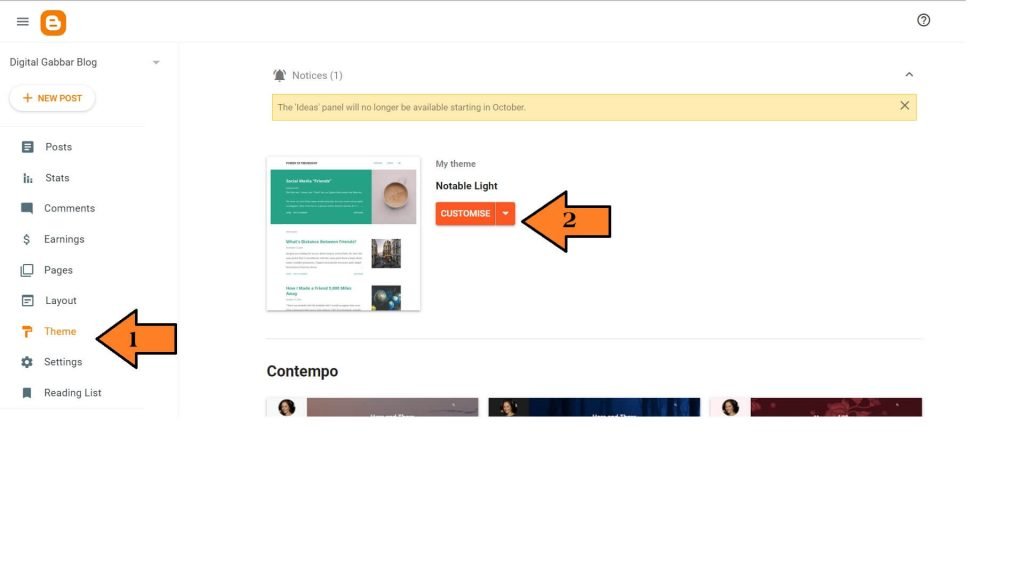
Step 3: Click on the Theme button in the navigation bar to get to it.
Step 4: Attach the Customize button with a drop-down inverted triangle button.
Step 5: Backup is the first option on the list.
Step 6: A window with a download choice will open.
How to Restore a Blogger Theme Using These Steps
Step 1: Open a template in your Blogger dashboard.
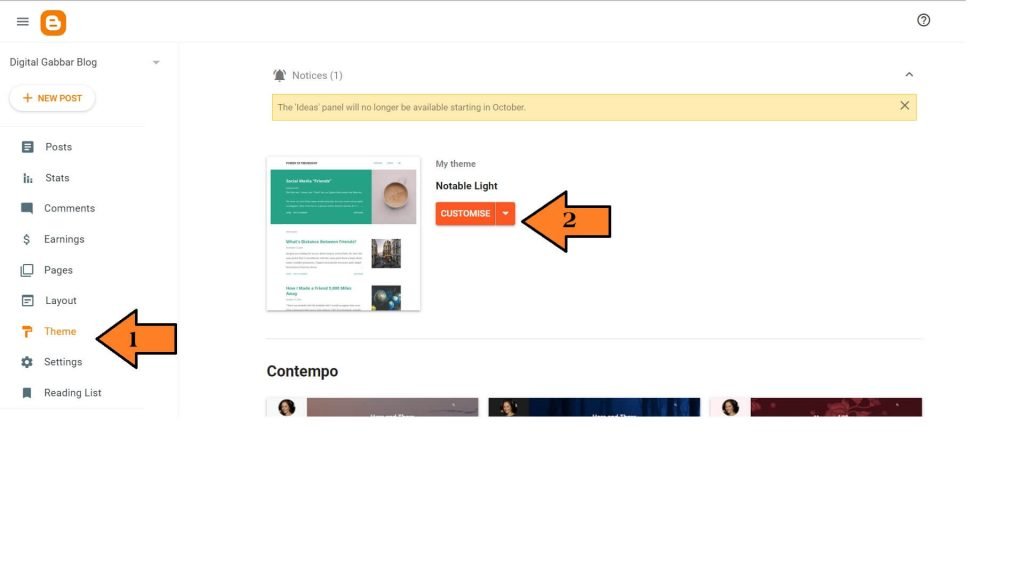
Step 2: Backup/Restore is located in the upper right corner.
Step 3: When selecting a template, select “Upload” and follow the onscreen instructions. You’ve managed to re-create your original template!
Note: The Blogger theme in the old interface was known as the Blogger Template.




