Search by image allows you to key in a phrase and get photographs connected to what you wrote. It’s available on most search engines, and it’s fantastic. What if you have an image and want to know where it came from? Or look for similar photographs? This is known as a reverse image search.
On a desktop computer, Google reverse image search is a breeze. Go to images.google.com, click the camera icon, and paste in the URL for an image you’ve seen online, upload an image from your computer, or drag an image from another window.
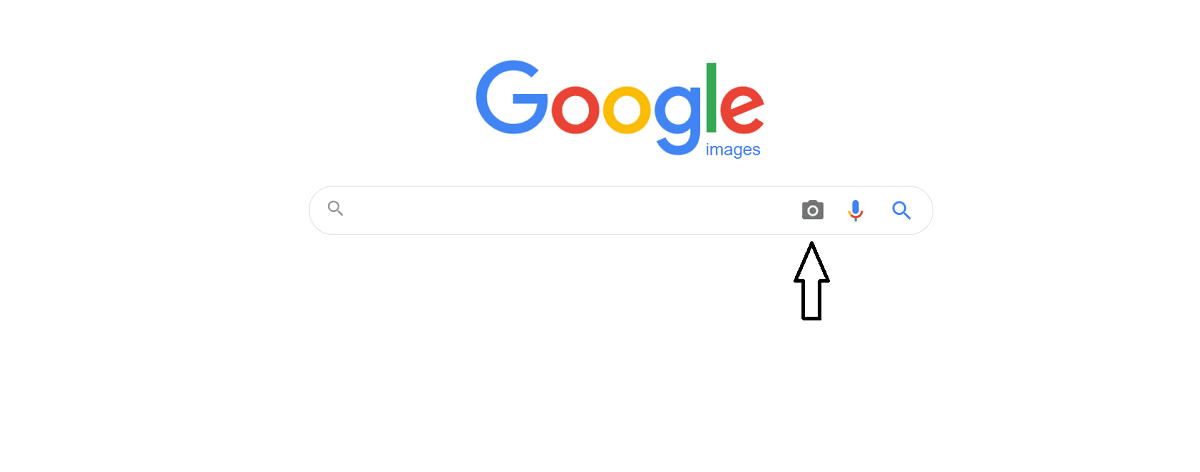
Follow these steps to perform a reverse image search:
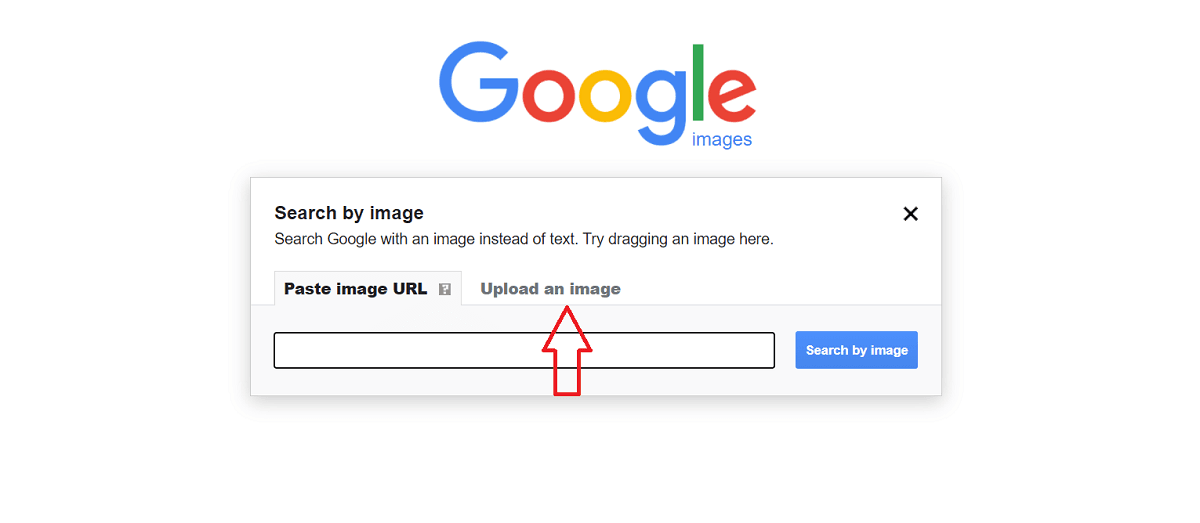
1. In your mobile browser, find the image you want to search for.
2. If you click and hold the image for a long time, an options menu will appear.
3. Click copy to copy the image’s URL to your clipboard.
4. Go to the images.google.com website.
5. Wait for the search dialogue box to appear, then paste the link to the image you copied.
6. Click the search icon after pasting the URL. This will begin the search process.
7. If no results are displayed, select Search by Image.
8. The page will reload all of the image results.
Whether it’s an iPhone or an Android, Google Chrome may be used to Reverse Image Search on your mobile phone. Although Google Chrome’s mobile version has not been a tremendous hit, it may still be utilized to conduct a web picture search.
The Advantages of Reverse Image Search
Similar Images in a Variety of Aspects
Finding an image in a variety of styles, dimensions, and quality is no longer a problem. We make it possible for consumers to find similar photographs on the internet quickly. To find the most relevant image, image lookup algorithms comb through hundreds of online databases.
Discover Backlink Possibilities
Search engine optimizers are constantly looking for new and innovative strategies to improve their search engine rankings. Backlinks have a lot of clouts when it comes to improving your SERP ranking. If you create visual content, there’s a reasonable probability that other websites may copy your photographs. By locating all websites that use your photographs, reverse image search can help users build free and natural backlinks. You can contact the webmaster and request a backlink to the image that they have copied.
Find an Image’s Object
This picture search allows you to drag an image to the search box and get more information about it. This website will provide thorough information regardless of the subject of your sample. You may learn more about the image’s subject, including its name, history, qualities, and many other details.
Locate the Image’s Owner
Do you have an image on your laptop or phone that you can’t place because you don’t know who took it? Don’t worry; a quick reverse image search will reveal the owner. The search algorithm is bug-free, resulting in inaccurate results.
Conclusion
The good news is that you can do it now using any browser or search engine you like. It’s simple to perform on a Mac or PC, an iPhone or Android device, a mobile device, or a desktop computer.







